Below are the steps to take in order to create a report in Shipment Management.
1. Log in to Trabex
2. Select Shipment Management
3. Select Client Data
4. Select Reports
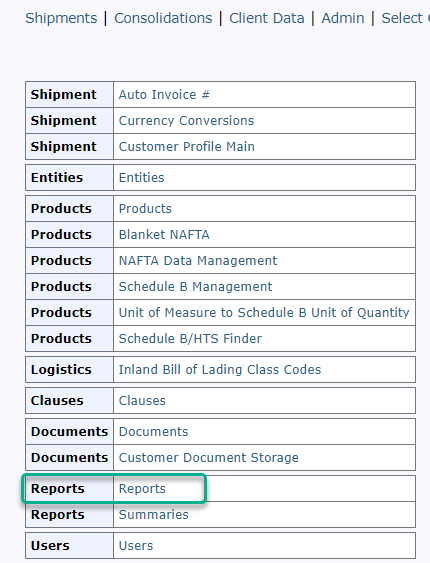
4. For a report on shipment select Shipment Summary Report
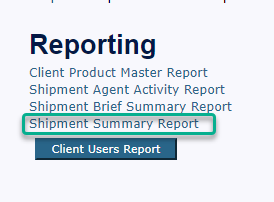
5. Enter your desired date ranges and click Create Report

6. The report will run and then will provide a link to download the report file.
The information provided on this website does not, and is not intended to, constitute legal advice; instead, all information, content, and materials available on this site are for general informational purposes only.
